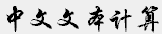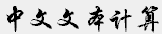(Outdated! Kept here for archive purposes only)
How to display and edit Chinese on English Windows systems
Version 1.0
Table of Contents
- Introduction
- System requirements
- Software Installation
- Working with Chinese
- Two-byte
encoding and Win32 applications
- About pinyin input
- Word processing
- Web surfing
- Web page authoring
- Emailing
- File/folder names
- Windows console
- Important reminder
- Displaying PDF files
- (Unix) Shell access through Telnet/SSH
- Unicode to GB/Big5 text converssion
- Other resources
- Disclaimer
This tutorial is intended for those who are new to Chinese computing
on the Windows95/98/NT4.0/2000/XP platforms (English version). It
provides information on how to use the resources available on the Internet
to add Chinese capability to your machine. If you follow the instructions
successfully, you will be able to do the following on the Windows (English
version) platform:
- Display Chinese in web browsers;
- Edit Chinese documents using such applications as Microsoft Word97/2000/XP
and NJStar, etc.;
- Create Chinese webpages using such authoring tools as Dreamweaver,
etc.;
- Send/read Chinese email messages;
- Use Chinese file/folder names on your windows system; and
- Have shell access to a Unix box through either telnet or SSH with
(limited) Chinese support.
Note that the instructions in this tutorial will apply to both GB (simplified)
and Big5 (traditional) encoded Chinese. I will not make a distinction
between the two unless necessary. It is recommended that you install all
the software as suggested in this tutorial so that you will have an English
windows system with comparable Chinese capabilities as its localized Chinese
counterpart.
Note also that this tutorial describes one possible approach to Chinese
computing on the Windows platform (English version). Other alternatives
do exist.
Before you continue, please read the Disclaimer
section first. For comments and suggestions, please use the online
form to contact me or send email to jda@mtsu.edu.
- Operating system: Windows95/98/NT4.0/2000/XP (English
version);
- Hardware: Whatever that supports Windows95/98/NT4.0/2000/XP;
- Web browsers: Netscape
Communicator 4 (or better), Microsoft Internet
Explorer 5 (or better);
- Optional (but recommended): Microsoft Office2000/XP
or (less preferred) Office97.
3.1 Before you begin
Make sure you have Internet Explorer 5 (or better) installed on your
PC. To check the version of Internet Explorer running on your PC, you
can look at the About Internet Explorer window from Explorer's Help menu.
The latest version of Internet Explorer can be downloaded from
Microsoft's
website.
3.2 Download and install software
Three packages need to be installed:
- Follow the instruction based on your computer's operating system:
- Windows2000/XP users: There are two ways to enable Chinese support on your Windows system. Get your Windows2000/XP system CD ready just in case you are prompted.
- From Control Panel, open Regional Options. Under the Languages tab, check 'Install files for East Asian languages';
- If you have access to your Windows2000/XP (system) CD, you can install the two packages (without input support) in this way: First, open up your Internet Explorer; Then, place the cursor within the browser window, Right-click your mouse and choose Chinese (whether GB or Big5) from the encoding option. You will be prompted to insert your Windows2000 CD. Just follow the instructions on the screen to complete your installation.
- Windows9X/NT users: Download free Chinese language support package (click HERE to download) from Microsoft. (Please read the instructions on that page for detailed information!) The two files to be downloaded are called
Microsoft Global IME for Chinese (Simplified/Traditional), with filenames
as scmondo.exe (for simplified) and tcmondo.exe (for traditional), respectively. After downloading, just double click
on each downloaded file to get them installed. Depending on the windows
system you use, you will be prompted to restart your computer. Reboot
your computer as instructed. Note that if you have the MS Office97
CD, those two language support packages (without input method support)
are also available under the \valuepack\fareast folder.
- (Optional) Download and install the latest version NJStar
Communicator from www.njstar.com.
(The current production version is 2.30) It is shareware. If you choose
the .zip file format, you need such utilities as WinZip
or Aladdin Expander
to uncompress it first. The .exe format will self-extract.
- (Optional) Download and install NJStar
Chinese Word Processor (Current version: 4.35) from www.njstar.com.
Again the downloaded .zip file needs to be uncompressed first.
Notes: There are nothing special for installing the three packages mentioned
above. Just accept the defaults (i.e., clicking on OK when prompted) during
installation and you will be in good shape.
3.3 What have you installed
- Microsoft Chinese language support packages are system extensions
which provide Chinese support to the Windows system. In particular,
a few Chinese TrueType fonts are added to the Fonts folder on your PC:
Windows9X/NT4: MS Song for simplified and Mingliu for traditional.
Windows2000/XP: The fonts for Simplified Chinese are called SimSun
and NSimSun now instead of MS Song, whereas Traditional Chinese font
name remains the same.
- NJStar Communicator is a Chinese system extension to the Windows platform.
With its own font and input methods, it will enable you to display and
input Chinese when using other Windows applications.
- NJStar Chinese Word Processor is a standalone word processor for inputting
and editing (as well as printing) Chinese texts. If you are going to
use Chinese extensively on your computer and/or have to deal with GB/Big5-encoded
(in addition to Unicode-encoded) Chinese text, it is recommended that
you install NJStar Chinese Word Processor.
First, here are a few words (in non-technical term) about Chinese encoding
and Win32 applications. You may want to skip this section if you already
know (to whatever degree) the subject.
On English windows systems, all the symbols found on the standard English
keyboard are represented internally as one-byte ASCII codes. In comparison,
each Chinese character has to be represented internally using two bytes.
Such a difference implies that in order to use Chinese within a Win32
application, that particular application should be designed to handle
two-byte encoded texts properly. It is not the case that all the Windows
applications come readily with such a capability. Please keep this point
in mind when you read the rest of this document.
(WindowsNT/2000 uses Unicode as its internal code. So does Microsoft
Office97/2000/XP. The distinction between ASCII and two-byte encoding
may be blurred but the same principle (that some Win32 applications support
Chinese but others don't) still applies.)
To enter Chinese characters into any applications on your Windows platform,
you will need to use something called input method. Input methods are
functions (in the form of either standalone applications or add-ons to
an application) which convert (unique) sequences of keystrokes you enter
on the standard English keyboard into Chinese characters. There are (too?)
many input methods available for entering Chinese characters. The one
which demands the least learning effort is the pinyin input method (provided
that you have learned how to (phonetically) spell Chinese characters in
pinyin).
- Both Microsoft and NJ Star provide pinyin input method in their packages.
- Microsoft pinyin input method is installed as part of its Chinese
language support package. While it works with other Microsoft products
(you bet!) such as Internet Explorer (web browser) and Outlook/Outlook
Express (email client), etc., the current version may not work with
other third-party software applications.
- The pinyin input method in NJStar Chinese Word Processor works only
within the application itself. Other input methods are also available
within the application.
- The pinyin input method in NJStar Communicator can be used for entering
Chinese characters in many (but not all) Windows applications (e.g.,
Office97/2000/XP, Notepad and Dreamweaver) as long as they support two-byte
encoded texts.
For a tutorial on using Microsoft IME, check out http://www.andante.org/ime.html.
There are four options to Chinese word processing depending on what your
needs are:
- Plain GB/Big5 encoded text: If you just need to prepare
a plain Chinese encoded text file (for example for email or webpage),
you can use Notepad together with NJStar Communicator. It works on Windows98/NT
4.0/2000/XP).
- Simple word processing: If you all you want is to
type in some Chinese text and print it out, use NJStar Chinese Word
Processor. The nice thing about it is that you can save your document
as plain GB, Big5 or HZ files, which can be viewed/edited on other platforms
such as MacOS or UNIX. The disadvantage of using this application is
that its shareware version comes with only one bitmap font, whose printing
quality is poor.
- Fancy word processing: use Microsoft Word97/2000/XP
and input Chinese with either Microsoft input methods or NJStar Communicator.
- Note about using NJStar Communicator: You need to first launch
NJStar Communicator and then Word97/2000/XP. Within the editor window,
first choose a Chinese font (such as MS Song for simplified or Mingliu
for traditional) and then you are ready to type. With NJ Star Communicator,
you have access to the various input methods. With Microsoft TrueType
Chinese fonts available in Word97/2000/XP, you can manipulate Chinese
texts using the functions of Word97/2000/XP such as footnotes, different
font size and color, etc. Remember that Word97/2000/XP uses Unicode
as its internal encoding, which means that you can mix both traditional
and simplified Chinese texts in the same document. If you use Windows
NT 4.0, the Word Art function within Word97 will work properly for
Chinese texts, though you have to tweak a little bit to get it working
on Windows98/2000/XP.
There are two options for viewing a Chinese encoded page:
- Internet Explorer: Nothing special needs to be done.
Once you are at a Chinese page, just place the cursor somewhere within
the webpage and right click the mouse. Move to Language and then choose
the appropriate language encoding. If a web page is (meta-)tagged properly,
you don't even need to perform this step.
- Netscape Communicator: Before you can view Chinese
pages, the following configuration needs to be done (only once):
a. Launch Netscape Navigator.
b. From the Edit menu choose Preferences.
c. With the Preferences window, set the Fonts accordingly.
Remember to use MS Song for simplified and Minliu for traditional.
Inputting Chinese characters in web browsers (e.g., when you fill in
the search form on chinese.yahoo.com
to look for information contained in Chinese-encoded webpages.):
- Netscape users: It is recommended that you use NJ
Star Communicator. Everything is straight forward. You can use the Control
key to switch between inputting English and Chinese characters.
- Internet Explorer users: NJ Star Communicator works
with Internet Explorer 5.5. So does Microsoft Input Method.
- Dreamweaver (Recommended):
It has built-in support for two-bytes encoded languages such as Chinese.
To enable Chinese support, you first change Document Encoding into either
GB or Big5 from the Modify -> Page Properties menu. You then add
a Chinese font from the Text -> Font menu.
- Microsoft Frontpage
- FrontPage 98/2000 (English version): Partially working. Not recommended.
- FrontPage 2002 (aka FrontPage XP): Works fine as long as you set
the page properties to Chinese.
- Netscape Composer. Version 4.75
is fine, though earlier versions have been reported to mess up the Chinese
code in .html files (by converting binary text into escaped (or encoded
ascii codes)).
- Microsoft Outlook (Express): Use Microsoft pinyin input to get Chinese
text into your message. For compatibility across different email
servers and clients, select Plain text and set your message's encoding
to Chinese (GB or Big5) from the Format menu.
- Use Netscape Messenger (which is part of the Netscape Communicator
4.5 package) and NJ Star Communicator. Remember to change the character
set to either Simplified or Traditional Chinese.
- Optional: Use an email client such as Eudora
3 (or better) which supports two-byte encoding together with NJ
Star Communicator. Again, launch NJ Star Communicator first. (Personal
note: Eudora 3 (light version) crashed several times when I used it
on WindowsNT.)
With NJ Star Communicator installed on your system, you can use Chinese
file and/or folder names. You name them in the same way as English. Remember
to use (ASCII-encoded) alphanumberals for any kind of file suffixes.
- Windows9X/NT: Once those file/folder names are created, Chinese
characters will be displayed properly as long as NJ Star Communicator
is open. Otherwise, the names are just some unrecognizable symbols.
There is nothing to worry about this.
- Windows2000: Chinese filenames will display properly even without
launching NJStar Communicator.
Chinese file/folder names will be displayed properly only within Windows.
They don't work within the Windows Console (also known as MS-DOS Prompt)
(See below).
- By Windows console I mean the familiar MS-DOS prompt. On Windows95/98/NT4.0,
you can open a Windows console from Start -> Programs -> MS-DOS
Prompt. On Windows2000, the path is Start -> Programs -> Accessoaries
-> Command Prompt
- To the best of my knowledge, it is impossible to display Chinese characters
within Windows32 console, though Microsoft claims that the Windows console
on NT4 support Unicode encoding.
- On WindowsNT4.0/2000, Notepad can display Chinese characters properly
without using NJSTAR Communicator. To do this, you need to switch to
a Chinese font within the Notepad window.
NJ Star Communicator 2.0 or better runs very stable on Windows98 and
Windows2000. However, it may crash other applications from time to time
on WindowsNT 4.0. Crash occurs when you launch NJ Star Communicator while
you have already had other applications open. To reduce the chance of
crashing, always launch NJ Star Communicator first
before you open any other applications.
Acrobat Reader will not display Chinese properly if you do not have the
proper Chinese fonts from Adobe installed on your system. Please go to
http://www.adobe.com/products/acrobat/acrrasianfontpack.html
to download the free Chinese fonts from Adobe.
4.11.1 SSH client
You can also use SSH-enabled
Tera
Term Pro to have shell access with limited Chinese support. For general
information about TTSSH, an SSH extension to Teraterm, please visit its
website at http://www.zip.com.au/~roca/ttssh.html.
In order to display Chinese, you need to change the font of your SSH-enabled
Teraterm (In this case, Njstar Communicator won't work). For example,
MS Song will allow you to display Simplified Chinese (GB encoded). For
some unknown reason, I have not been successful at displaying Traditional
Chinese (Big5 encoded) with the MinLiu font.
4.11.2 Telnet client
Note: The following two websites have been off
line for some time. This section is kept here for historical reasons.
If you want to use a telnet client with Chinese support, try SimpTerm:
- SimpTerm is a telnet client program which allows you to access a remote
host such as a unix box. It will happily display Chinese characters
as long as you configure it properly (i.e., with proper fonts installed).
- SimpTerm can be obtained from http://www.iit.edu/~hujianq/simpterm.html,
or alternatively, from http://www.ifcss.org/software/cnapps/mswnet.html.
- Make sure to read the README for instructions on configuration. You
need to obtain Chinese fonts separately. Detailed information about
fonts is included in the README file.
- To view Chinese texts within the telnet window, you can either use
the built-in functionality of SimpTerm (if it is configured properly).
Or
- You can use NJ Star Communicator with SimpTerm. Chinese characters
will be displayed properly but at this stage it is impossible to input
Chinese using NJ Star Communicator.
- Chinese input: I couldn't figure out how to input Chinese within SimpTerm.
It looks that it doesn't provide such a function.
- Personal note: Most of us are worried about PC viruses spread through
email (attachment). On the Unix platform, you will have much less to
worry about, since attachment is not automatically saved onto the hard
disk unless you tell your email program (such as Pine) to do so. Further,
most, if not all, of the viruses loss their power on the Unix platform.
(They are not designed to crash the Unix system in the first place :-).)
5. Unicode to GB/Big5 text conversion
If you want to convert Unicode-encoded Chinese (for example, in a Word
document) to plain GB/Big5 plain text, one approach is as follows (tested
using OfficeXP. It also works on Office2000):
- Open the Word document;
- From the File menu, select Save as;
- In the Save as windows, choose 'Plain text' and then in the File conversion
window, select the encoding you want;
- Save the file.
Q1: Are there any free/shareware available on the Internet in addition
to the NJ Star package?
A1: Yes. Go to www.google.com and
do a key word search (e.g., display Chinese on Windows). You should be
able to find more resources on the Internet.
Here is the standard disclaimer just in case:
- As other tutorials in the public domain, this document is provided
for your reference only. The author assumes no responsibility in whatever
sense for any (possible) data loss or other damages to your computer.
(I.e., don't blame me for any bugs or problems on your computer ^_^).
- The author has no financial arrangement with the vendors and/or manufacturers
of the software mentioned/recommended in this tutorial.
|